How to Create Virtual Machine in Azure
Hi everyone today I'm going to show you how to create Virtual Machine in Microsoft Azure.
Step 1: Log in to your portal.azure.com and enter your User Name and Password.
Step 2: In this screen Click "+ Create a resource" on the top left corner.
Step 3: Click Compute and then select the operating system, in this demo i'm going to select Windows Server 2016 Datacenter.
Step 4: In this screen I'm going to add some information.
Name: Data-Server
Resource Group: In this option if you want to connect your server in existing switch you can select Use existing, and select the existing group, or if you want to create new resource group you can select Create new.
Save Money: If you already have windows licence you can select yes, then you enter your licence key, otherwise you can select No.
Step 5: In this screen you can select your virtual machine size, and then click Select.
Step 6: In this window if you want to change the Switch you can it, otherwise click OK.
Step 7: In this summery window click create.
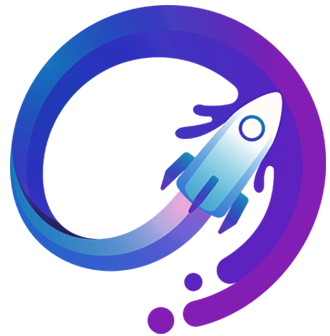



















.jpg)


0 Comments:
Post a Comment
About this blog