Create a Virtual Network in Microsoft Azure
Hi everyone today I'm going to show you how to create Virtual Network in Microsoft Azure, before I started just cover some basic idea about Virtual Network.
The virtual network is communicating Virtual Machine to Virtual Machine in the Azure Environment.
Step 1: Log in to your portal.azure.com and enter your User Name and Password.
Step 2: In this screen Click "+ Create a resource" on the top left corner.
Step 3: Click Networking and then Click Virtual Network.
Step 4: In this screen I'm going to add some information.
Name: in this demo I'm entering name like "InternalSW"
Address Space: by default its 10.0.0.0/16 if you like you can change the private range, in this demo I changed 192.168.1.0/24.
Subscription: It's automatically selected, my Subscription is MSDN platform.
Resource Group: It's like a group, you can select Create New and Enter the Group Name in this demo I enter ServerGroup.
Subnet: if you like you can change the name.
Address range: by default you can see the Red Warning because we changed the default range, so need to change the address like 192.168.1.0/24
and then Check the Pin to Dashboard and then click Create
Step 5:Now Its created, you can click the InternalSW and access your Network.
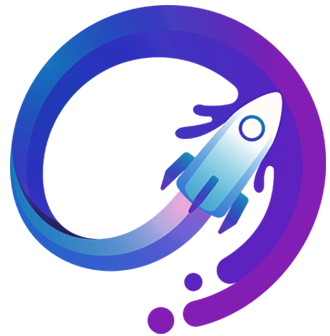


















.jpg)


0 Comments:
Post a Comment
About this blog